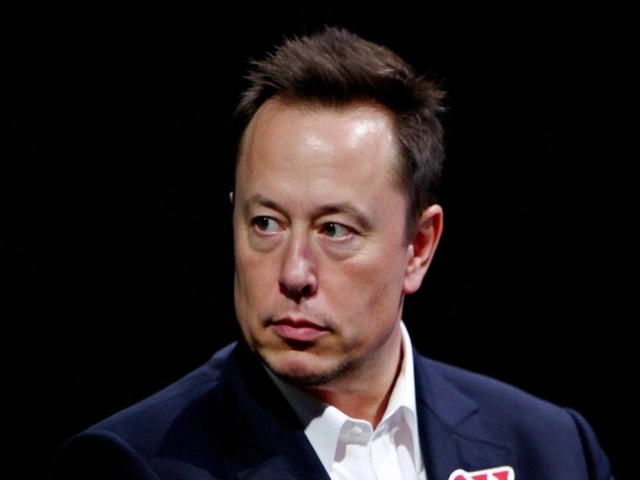Cooling Efficiency: Simple Ways to Keep Your PC Cool
Ever wonder why your computer feels like a hot box after a few hours of gaming or video editing? The answer is simple – cooling efficiency isn’t good enough. When heat stays trapped, components slow down, fans get noisy, and you risk hardware failure. The good news is you don’t need a PhD in engineering to fix it. A few easy steps can make a big difference and keep your rig humming smoothly.
Why Cooling Efficiency Matters
Heat is the enemy of performance. CPUs and GPUs get hotter the harder they work, and if the heat isn’t moved away fast, the chips throttle down to protect themselves. Throttling means lower frame rates, longer render times, and a sluggish feel. Over time, constant high temperatures wear out solder joints and shorten the life of your parts. Good cooling efficiency keeps temperatures low, so you get stable speed and a longer lifespan for your investment.
Quick Wins for Better Airflow
Start with the basics: clean your case. Dust is a silent killer – it clogs fan blades and blocks vents. Use a compressed air can or a soft brush to clear filters, fans, and heatsinks. Do this every few months, especially if you have pets or live in a dusty area.
Next, check fan placement. Most cases work best with front-to-back airflow: intake fans at the front or bottom, exhaust fans at the rear and top. If you have only one fan, set it as an intake and open the side panel to let hot air escape. Adding a second fan to the rear usually gives a noticeable temperature drop.
Cable management also helps. Messy cables block the path of moving air, forcing fans to work harder. Use zip ties or Velcro straps to bundle cables and tuck them behind the motherboard tray. A tidy interior lets cool air flow straight from intake to exhaust without turbulence.
Consider upgrading your fans. Stock fans are often cheap and slow. Look for 120mm or 140mm fans with a higher static pressure rating if you have dense radiators or filters. Even a modest upgrade can shave several degrees off CPU and GPU temps.
If you have room, add a dedicated CPU cooler. Stock coolers are fine for light use, but a tower or AIO liquid cooler moves far more heat away. Make sure the cooler fits your case and that the mounting hardware matches your socket.
Finally, manage your room temperature. An air‑conditioned or well‑ventilated room gives your PC a cooler start point. Even a small drop in ambient temperature can improve internal temps by a few degrees.
Putting these steps together creates a smoother airflow path, reduces dust buildup, and lets your fans run quieter. You’ll notice lower temperatures in your monitoring software, and your PC will stay snappy during long sessions. No need for expensive upgrades – just a bit of care and common sense.
AC ECO Mode: The Smart Way to Cut Cooling Costs Without Sacrificing Comfort
ECO mode on air conditioners cuts power use by modulating compressor and fan speeds, helping you save money and energy. While it cools a bit slower than regular modes, it's perfect for nighttime, days you're away, or when you want to lower your electricity bills without sacrificing comfort.