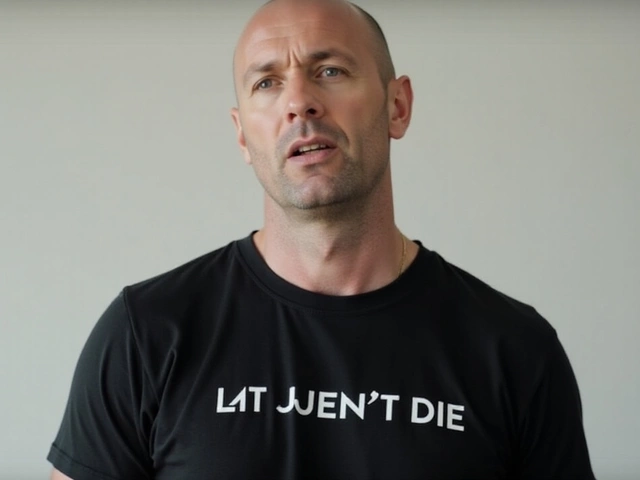Infection Basics: Detect, Prevent & Remove Computer Viruses
Ever wondered why your PC slows down, shows weird pop‑ups, or starts acting on its own? Most of the time it’s an infection – a piece of malicious software that sneaks in and messes with your system. The good news is you don’t need to be a tech guru to fight it. In the next few minutes you’ll get clear, practical steps to spot, stop, and clean infections before they cause real damage.
What counts as an infection?
In the computer world an infection is any unwanted program that runs without your permission. The most common types are:
- Viruses: Attach themselves to legit files and spread when you open those files.
- Trojan horses: Look harmless but open a back door for hackers.
- Worms: Replicate themselves across networks without needing a host file.
- Ransomware: Locks your files and asks for money to unlock them.
- Adware/Spyware: Serves annoying ads or steals your personal data.
If you see random toolbars, strange error messages, or a sudden drop in performance, those are classic infection signs.
How to protect your PC from getting infected
Prevention is cheaper than cure. Here are the basics you can set up in under five minutes:
- Keep software updated: Windows, browsers, and apps release patches that close security holes. Turn on automatic updates.
- Use a reputable antivirus: Let it run real‑time scans and update its virus definitions daily.
- Don’t click unknown links: Phishing emails and shady websites are the main infection roads. Hover over links to see the real URL.
- Back up regularly: An external drive or cloud backup means ransomware can’t hold your files hostage.
- Limit admin rights: Use a standard user account for daily tasks. Only elevate to admin when you really need to install something.
These habits create a strong first line of defense and reduce the chance of an infection slipping through.
Even with precautions, infections can happen. When they do, act fast.
Step‑by‑step: Removing a PC infection
1. Disconnect from the internet. This stops the malware from calling home or spreading further.
2. Run a full scan with your antivirus. Most tools will quarantine or delete the threats they find.
3. Use a second‑opinion scanner. Tools like Malwarebytes or ESET Online Scanner can catch what the first one missed.
4. Delete temporary files. Open Disk Cleanup (type “disk cleanup” in the start menu) and clear temporary internet files, system cache, and recycle bin.
5. Check startup programs. Press Ctrl+Shift+Esc, go to the “Startup” tab, and disable anything you don’t recognize.
6. Reset browsers. Clear extensions, cookies, and history. If the issue persists, reinstall the browser.
7. Update passwords. After the clean‑up, change passwords for email, banking, and social accounts. Use a password manager to generate strong, unique passwords.
If the infection is severe – for example, ransomware that encrypted files – you may need professional help or a system restore. Keeping a recent backup makes this step less painful.
Finally, keep an eye on your PC for a few days. Some malware hides and activates later. If odd behavior returns, repeat the scan or consider a fresh Windows reinstall.
Staying aware, updating regularly, and having a good backup plan are the three pillars of a safe PC. Follow these steps and you’ll keep infections at bay while enjoying a smoother, safer computing experience.
Uttar Pradesh: No slowing of infection, Jhansi sees fresh uptick?
Uttar Pradesh, India's most populous state, is facing a fresh uptick in coronavirus infections, with the district of Jhansi seeing a worrying surge. Health authorities have cited several reasons for the increase, including a lack of social distancing and a reluctance to wear face masks. The government has responded with an aggressive testing and contact tracing campaign, but the virus continues to spread.